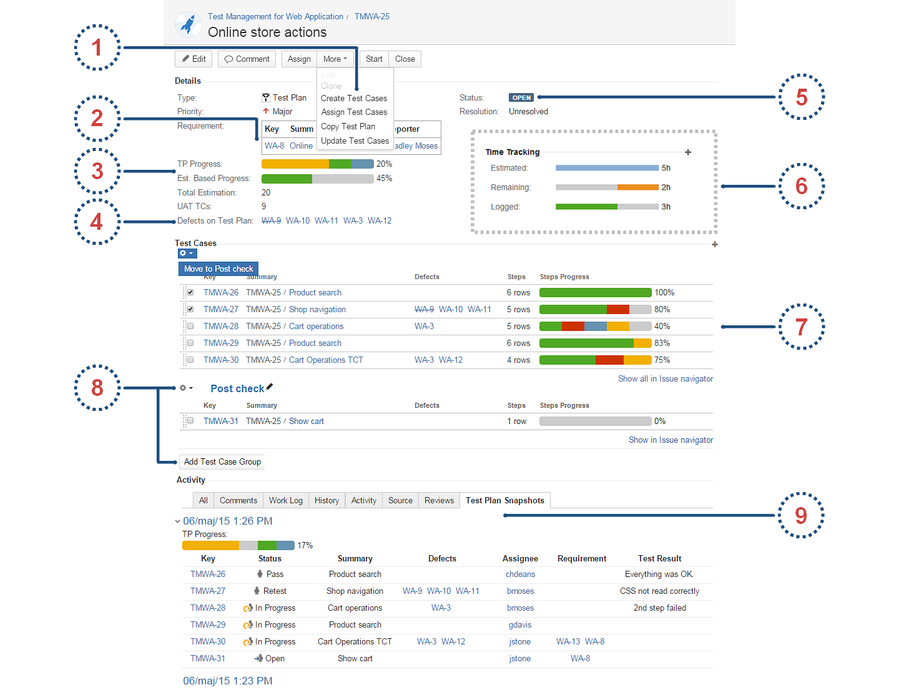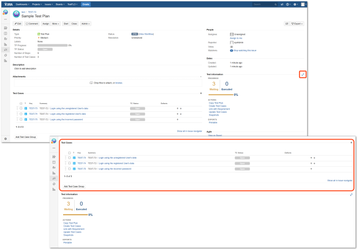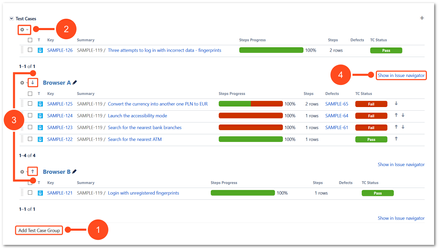Test Plan
Test Plan is a specyfic TestFLO's issue type which agragates Test Case in a Test Cases panel. Thanks to this type, you can plan which test cases you want to perform as part of a given Test Plan and design the order of tests execution. Test Plan can also become a different issue type. To learn how to configure, see Test Execution tab.
1 | Test Plan has several dedicated operations that are available from 'More' menu:
|
2 | Test Plan can be connected with Requirements using dedicated custom field. That allows you to see Test Progress on Requirements and later Create Defect under Test Case. |
3 | You can track progress of test plan execution using dedicated custom field. Progress can be based on Test Cases number or estimation custom field (see Progress CF Based on Number CF). Estimations can be derived from Test Cases (Real Estimated TC Workload & Sum Subtasks Customfield Value). TP Progress can be shown in filter results or on dashboard (for more examples see TP Reporting). |
4 | Aggregate Defects from all TCs in your plan. Show them in filter results or on dashboard. Resolved defects are |
5 | Workflow can be customized including statuses, conditions, validators and post-functions. For example you can decide that:
|
6 | You can use JIRA Time Tracking feature to estimate and log work on tests. Because TC is a subtask of Test Plan, you can see overall estimates of tests on Test Plan level. |
7 | List all your Test Cases under Test Plan. Show custom columns to reflect all information you want to be visible on plan (eg. Defects, Assignee/Tester, Status, Steps Progress, Environment, etc.). You can change order of Test Cases in Test Cases panel using Drag&drop option or use the up&down arrows. You can decide how many Test Cases are visible on panel (see Test Case section for more information about pages). User can decide whether the Test Case panel should be in the default or extended view. Note If you enable Expanded view on other issues such as Test Case and Test Case Template, it will also work for the Test Plan. |
8 | Test Cases can be also grouped under Test Plan for better transparency and logical structure.
|
9 | Test Plans can be executed many times producing different results. Snapshots allow to save TP state at given time. You can use snapshots for:
It is possible to save in snapshot:
|