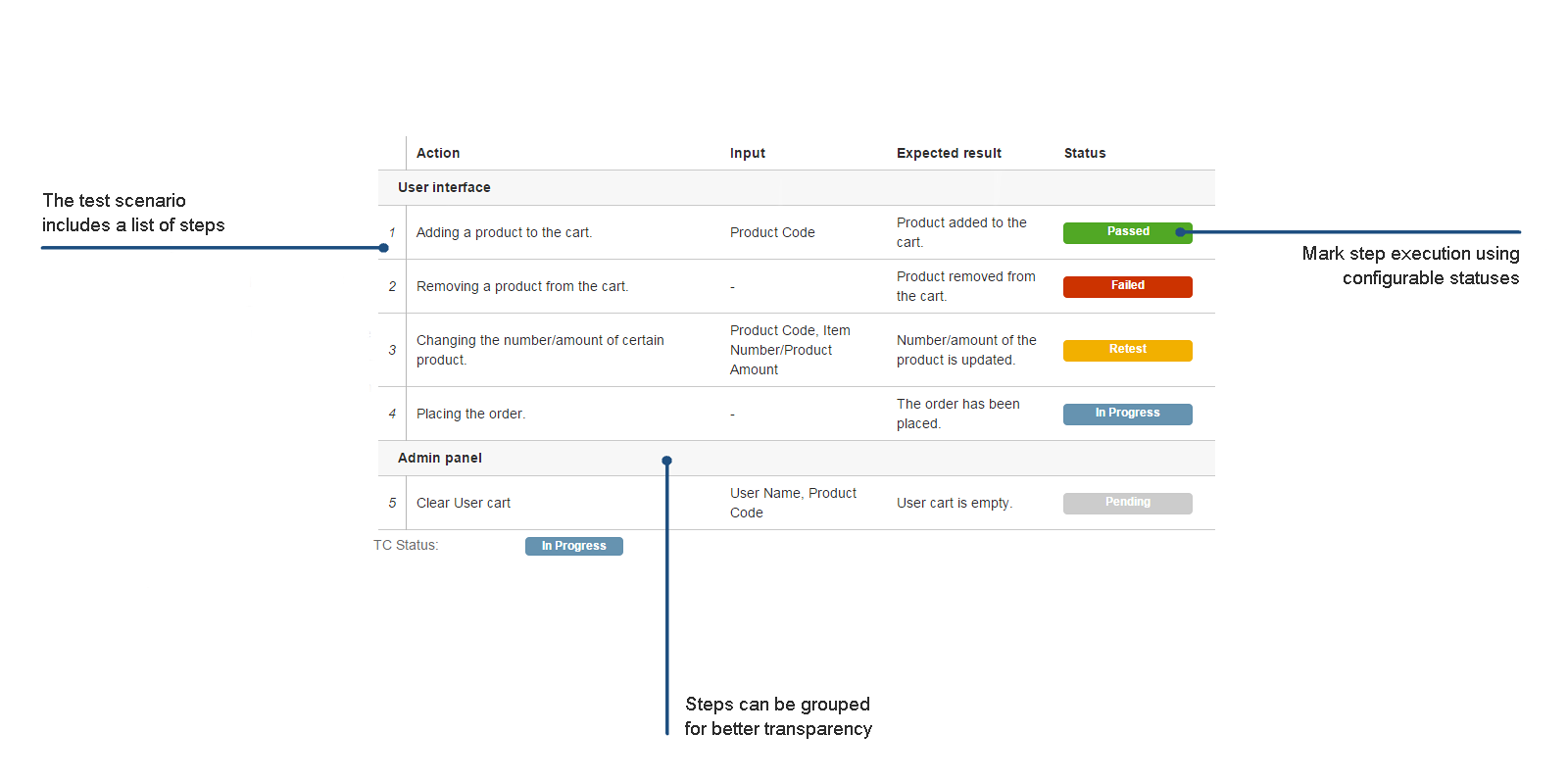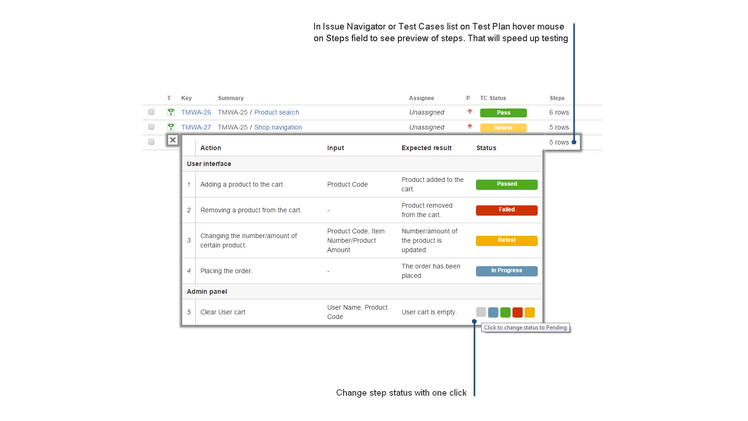TestFLO [Dynamic Table] - Dynamic Table Field
In TestFLO 5.1 version we replaced TestFLO [Dynamic Table] - Dynamic Table Field which represented the Steps to a new field type called TestFLO Steps. Some of the options presented below may no longer be valid.
Description
This field lets you to create table with custom columns. It can be used for storing 'steps' that need to be taken for given issue type. You can use this field on any issue for task decomposition, storing organized data, etc.
Features:
- Add/remove rows
- Add/remove groups
- Drag & drop both rows and groups
- InlineEdit
- Save change history
- Step's statuses
- CSV import
Configuration
| Configuration Item | Description |
|---|---|
| Configuration | This item covers general configuration: number of table columns, their names, and width. |
| Status column | Decide whether you want to store information about the state of steps. If you have configured any status labels, additional 'Status' column will be shown. Assign a distinctive colour to each label to improve visual perception. |
Disallow inline edit | If you find Dynamic Table inline edit feature unnecessary or awkward to use, you can turn it off. Hint: if you make an intensive use of status column quick edit feature, it may be useful for disabling inline edit. Any accidental inaccurate mouse clicks will not activate inline edit. |
Disallow to group rows | You may prohibit row grouping if you think it increases complexity in your test steps layout. |
Disable status animation | Turn it on to omit animation on UI. |
Show as panel | Allows to move Steps into a panel |
Blocked at TC statuses | Blocks editing of Steps on selected TC statuses |
Example field configuration:
The same field in issue view:
Status Column Quick Edit
it is possible to change the value of 'Status' column quickly in view issue mode. If you hover your mouse over a cell of 'Status' column, its content gets replaced with a set of small coloured buttons - there are as many of them as status colours configured. Click one of them to change the status. The current status label is brought back after about two seconds provided that you have removed the mouse pointer from within the cell.
Dynamic Table preview in Issue Navigator
This is a feature that allows to inspect the content of a Dynamic Table field in the table view (Issue Navigator) in a convenient way. If you include a Dynamic Table column in current view configuration, each row will get its cell. The table is not rendered as a whole one, but the number of steps is shown instead, to keep the size of the cell reasonably small. Hover your mouse over that cell to see the preview. It will appear on the left. Move your mouse up and down to change the issue. Move it left to access the rendered preview. You can even use 'Status' column quick edit feature, which is active. If the preview is still visible, click the 'X' button to close it.
Experimental feature: import steps from CSV file. No header is recognized, all data is taken as it is.