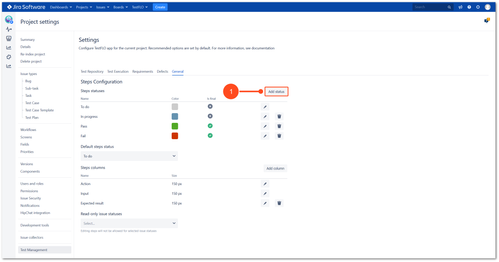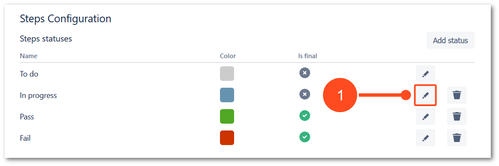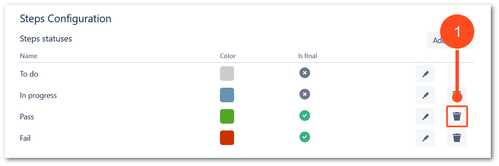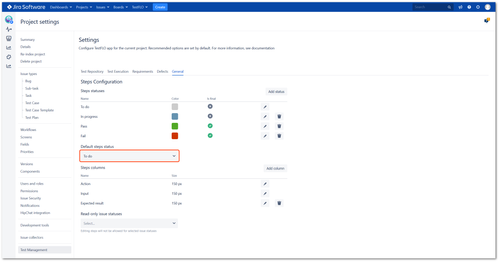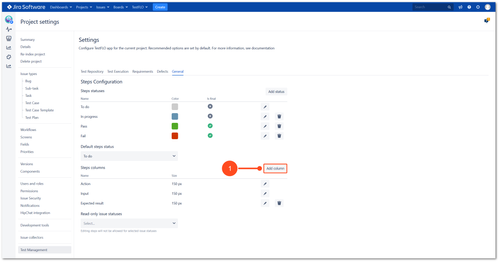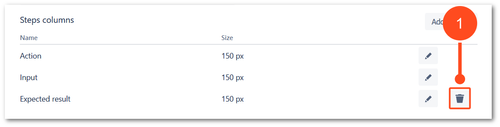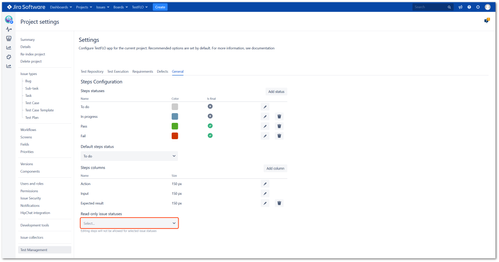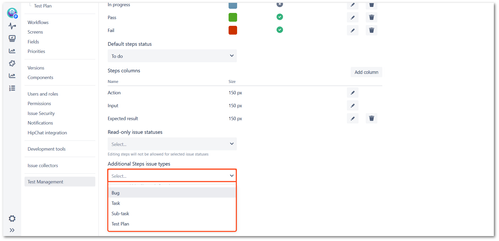Steps Configuration
This page contains:
Description
The Steps Configuration gives you opportunity to configure Steps. You can leave the default configuration or adapt it to an existing process.
Configuration
Steps statuses
Add status
Steps
To add status
- Click Add status
- Fill the Status name
- Mark Is final status checkbox (optional). After selecting this option, given step with this status is shown as executed in the Test information panel.
- Choose Status color from list.
- Click Save
Result
The status has been added to Steps statuses list.
Modify status
Info
Steps
To modify status
- Click pencil next to the status you want to modify
- Modify relevant data
- Click Update to save changes
Result
The status has been updated.
Delete status
Steps
To delete status
- Click bin next to the status you want to delete
- Confirm operation clicking on Delete
- Select status which will be replaced with removed status
- Click Confirm
Result
The status has been deleted.
Default steps status
The status set in the Default steps status will be displayed as the first status in a given step.
Steps columns
Add column
Steps
To add column
- Click Add column
- Fill in the name of the column
- Give the right column size in pixels. Range from 50px to 700px.
- Click Save
Result
The column has been added.
Modify column
Info
Steps
To modify column
- Click pencil next to the column you want to modify
- Modify relevant data
- Click Save to save changes
Result
The status has been updated.
Delete column
Steps
To delete status
- Click bin next to the column you want to delete
- Confirm operation clicking on Delete
Result
The column has been deleted.
Read-only issue statuses
Editing steps will not be allowed for issue statuses selected in Read-only issue statuses option.
Additional Steps issue types
This option gives the ability to display Steps panel on other issue types in a given project. You can select additional issue types from list and use Steps like in Test Case Templates (Steps without Status column).
Restriction
The configuration of Additional Steps issue types option is available when the Test Repository or Test Execution module (or both) is enabled.