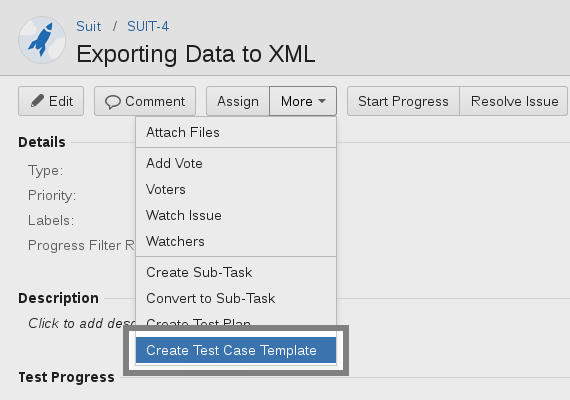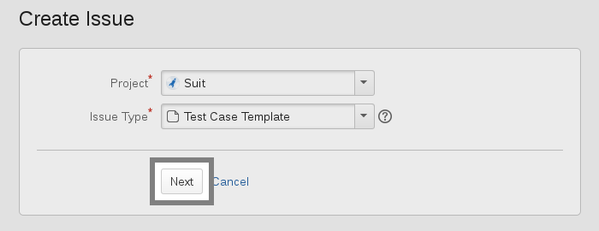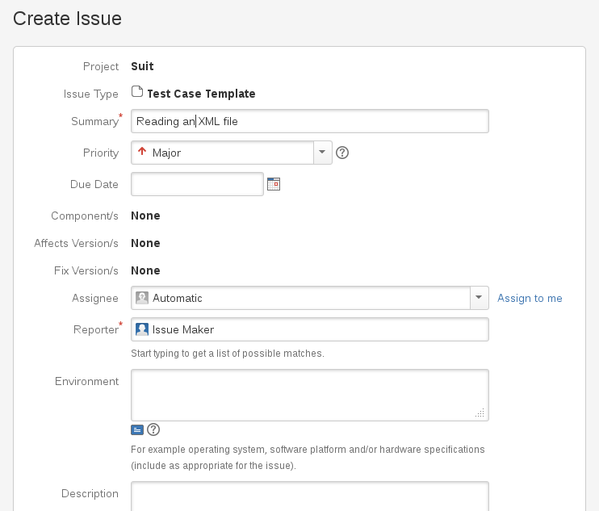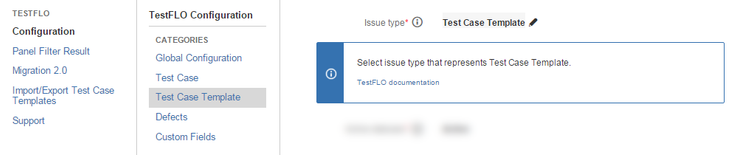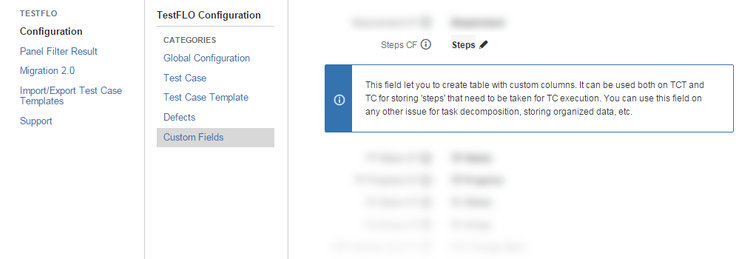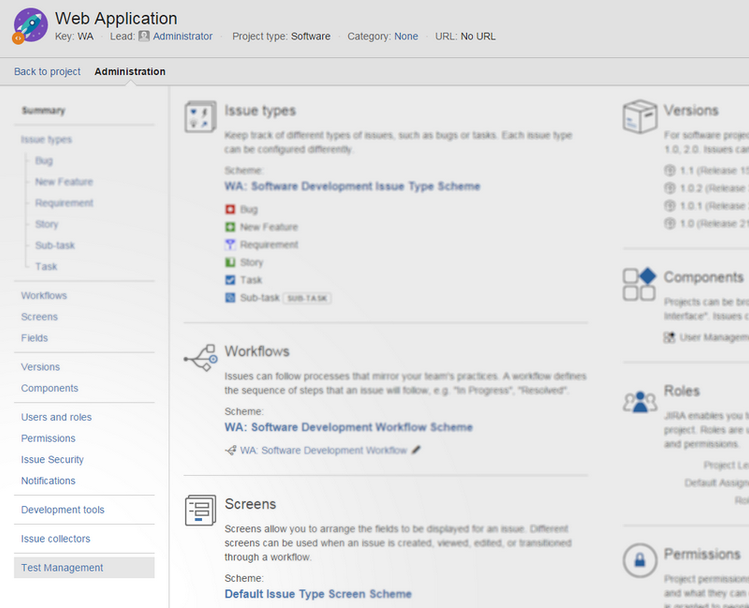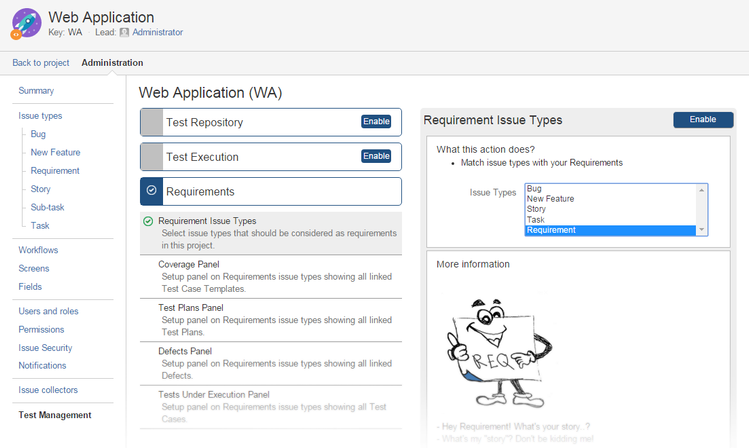/
Create Test Case Template (from Requirement)
Create Test Case Template (from Requirement)
This page contains:
Description
This action works just like Create Test Plan operation but it creates a Test Case Template instead.
Follow these steps:
- Open the desired requirement. Expand More menu and pick Create Test Case Template.
- Choose a project. In most cases it will be the same as the one that the initial requirement belongs to. However, you might have chosen to store requirements in a separate project, if so, indicate which project should enclose the new test case template. Click Next.
- The well-known 'Create Issue' panel will show up. Note that 'Requirement' field is hidden, its value is set automatically. Fill in the form and click Create.
- A new test case template with a link to the initial requirement will be created.
Create Test Case Template (from Requirement) operation is available in projects with Requirements section enabled.
Restrictions
To Create Test Case Template at least one project must have the Test Repository section enabled and the user must have Browse Projects and Create Issue permissions.
Configuration
- in main plugin configuration (top menu TestFLO-> Configuration or via Add-ons administration) in category Test Case Template indicate the issue type
- as above, in category Custom Fields indicate the Steps.
- in Project configuration, on the left panel go to Test Management
- Expand the Requirements section, select Requirement Issue Types and make sure to select appropriate Issue Types on the right.
The Requirement project needs to use an Issue Type Scheme that has an issue type for Test Case Template.
, multiple selections available,