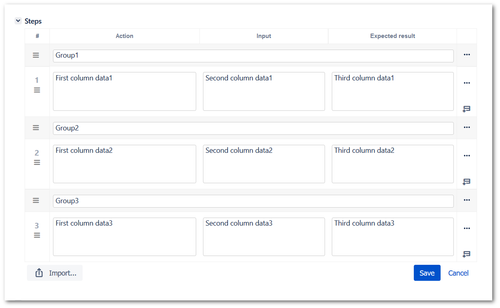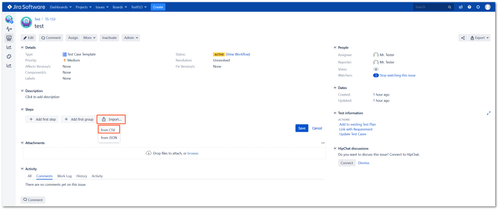Import steps from CSV
Description
Import to steps from CSV allow you to load bigger amount of data into a given Steps field from CSV file. This is a very simple function which is in the Steps edit mode.
Configuration
Info
The import adds the content of the file to existing data in the Steps field.
Warning
The CSV file has to be encoded in UTF-8 format.
The steps column structure in a file has to be the same as the one that is configured in the Steps column on the General tab for the project in which you want to import file. The file should not have headers and the last "additional" column is always treated as a group (the row that contains the group should not have filled steps).
For example, if the configuration of the Steps field contains three columns and we want to add a group, the file should contain such a structure:
,,,Group1 First column data1,Second column data1,Third column data1 ,,,Group2 First column data2,Second column data2,Third column data2 ,,,Group3 First column data3,Second column data3,Third column data3
Steps after import:
Try import Steps with sample file - sample-file-import-to-steps.csv. The file contains the example shown above.
If you want to import only steps the file should contain such a structure:
First column data1,Second column data1,Third column data1 First column data2,Second column data2,Third column data2 First column data3,Second column data3,Third column data3
After preparing the file, all you need to do is use the Import button in the Steps edit mode.