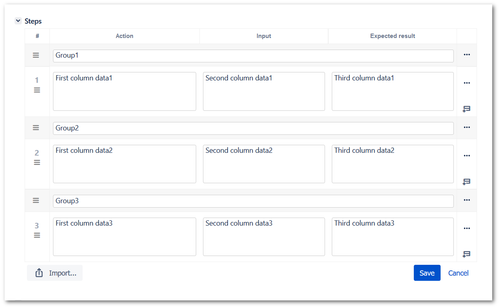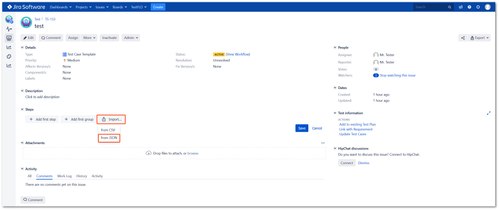Import steps from JSON
Description
Import to steps from JSON allow you to load bigger amount of data into a given Steps field from JSON file. This is a very simple function which is in the Steps edit mode.
Configuration
Info
The import adds the contents of the file to existing data in the Steps field.
The steps column structure in a file has to be the same as the one that is configured in the Steps column on the General tab for the project in which you want to import file. The file should have the appropriate structure. Steps and name of groups are entered after "cells". Depending on whether it should be steps or groups, you should set false or true at "group". The value false means that these are steps and you must complete the data for each column. The value true means that it is a group and you must complete the name of the group.
For example, if the configuration of the Steps field contains three columns and we want to add a group, the file should contain such a structure:
[
{
"cells": ["Group 1"],
"group": true
},
{
"cells": ["First column data1", "Second column data1", "Third column data1"],
"group": false
},
{
"cells": ["Group 2"],
"group": true
},
{
"cells": ["First column data2", "Second column data2", "Third column data2"],
"group": false
},
{
"cells": ["Group 3"],
"group": true
},
{
"cells": ["First column data3", "Second column data3", "Third column data3"],
"group": false
}
]
Steps after import:
Try import Steps with sample file - sample-file-import-to-steps.json. The file contains the example shown above.
If you want to import only steps the file should contain such a structure:
[
{
"cells": ["First column data1", "Second column data1", "Third column data1"],
"group": false
},
{
"cells": ["First column data2", "Second column data2", "Third column data2"],
"group": false
},
{
"cells": ["First column data3", "Second column data3", "Third column data3"],
"group": false
}
]
After preparing the file, all you need to do is use the Import button in the Steps edit mode.