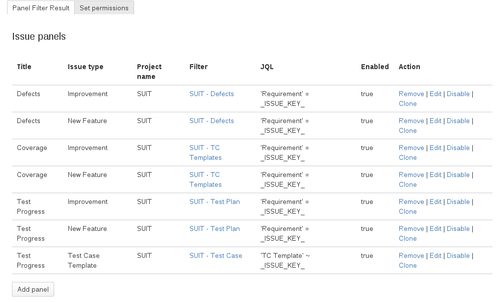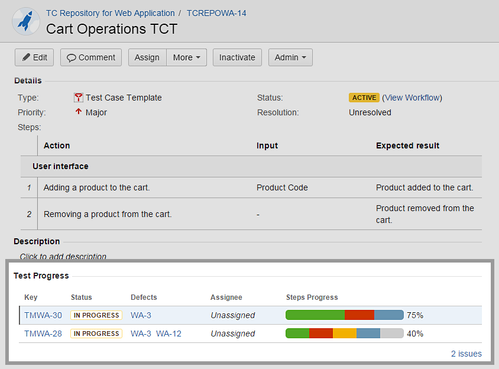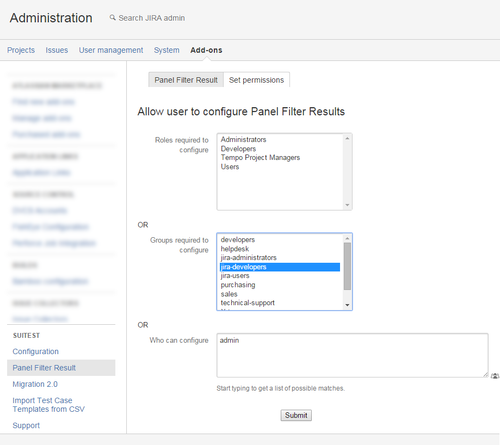/
Panel Configuration
Panel Configuration
Description
Panel allows to show issues from filter under other issue in panel. Common solution is that issues a, b, c have relation to issue X (using Text Field cf type, Issue Link Field or other field – what matters is ability to use cf in filter).
Then under issue X we can show issues a, b, c.
Configuration
- Access panel configuration: Add-ons-> (left panel: TestFLO) Panel Filter Result
- In the configuration you have listed all created filters. At the bottom of the list you can add new panel and in "Action" column there are several operations for each panel.
- Adding new panel screen:
- Panel title - Panel name shown on issue.
Issue type - On which issue types this panel should appear.
- Project - For which project this panel should be available (both with 'Issue type' it can be considered as context for panel).
- Filter - Values for given panel will be taken from filter.
- JQL - Additional criteria for filter result. Mostly it comes with conjunction with _ISSUE_KEY_ placeholder that returns given issue key for which panel is rendered. Back to example above with issues a,b,c and X - _ISSUE_KEY_ will return X.
The correct syntax depends on custom field's type: for Enhanced Issue Picker use "=", for text "~".
Supported placeholders:
_ISSUE_KEY_ - ex. 'Requirement' = _ISSUE_KEY_
_FIX_VERSION_ - fixVersion in (_FIX_VERSION_)
_AFFECTED_VERSION_ - affectedVersion in (_AFFECTED_VERSION_)
_COMPONENT_ - component in (_COMPONENT_)
_ASSIGNEE_ - assignee = _ASSIGNEE_
_REPORTER_ - reporter = _REPORTER_
_STATUS_ - status = _STATUS_
_RESOLUTION_ - resolution = _RESOLUTION_
_TC_TEMPLATE_VALUE_ - ex. 'TC Template' ~ _TC_TEMPLATE_VALUE_
Following example shows Requirement issue with connected Test Plan.
Administrator can give permission for project roles, groups or users to configure Panel Filter Results.