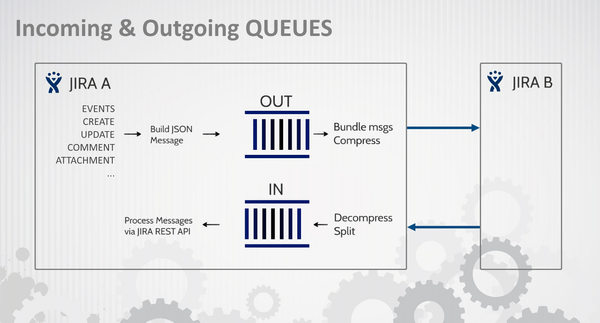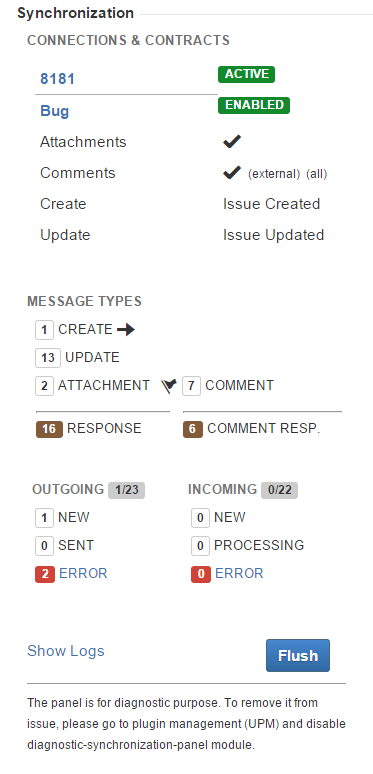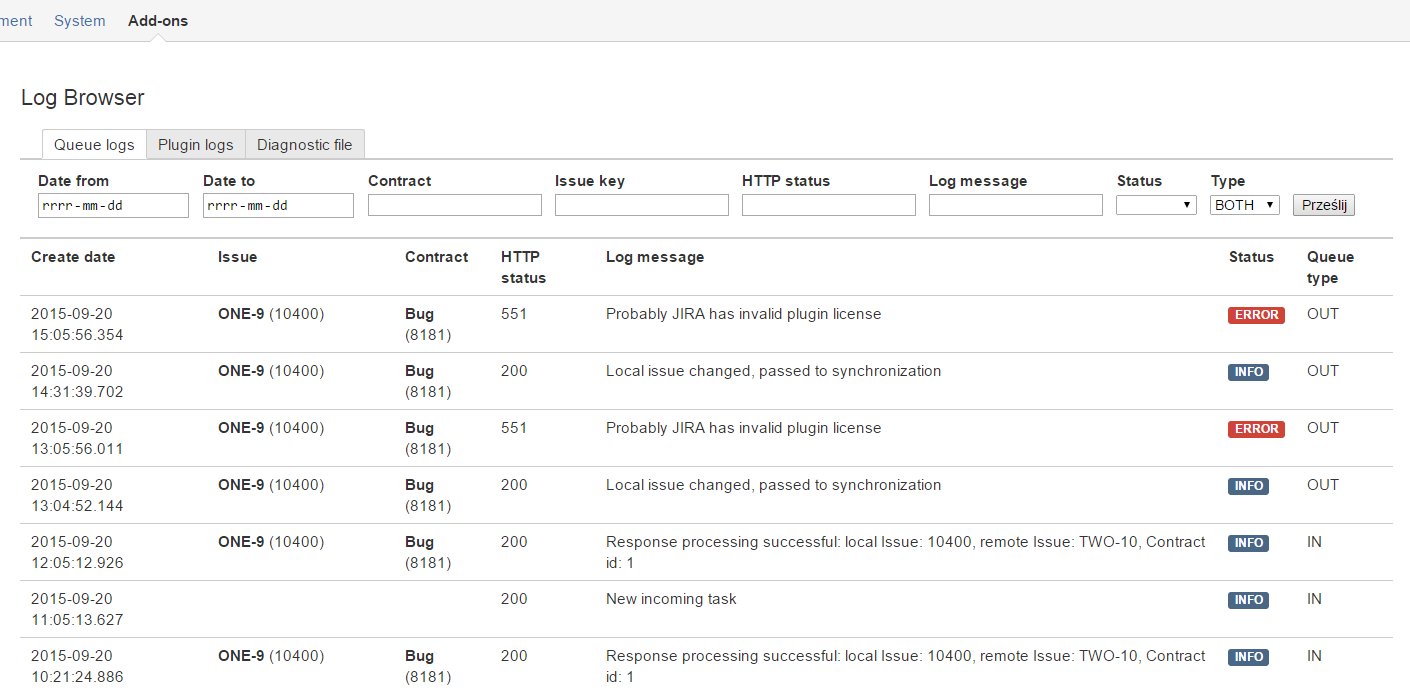| Info |
|---|
This chapter is for advanced users/admins. Diagnostic can be made on different levels. All levels are described in this chapter. |
| Panel |
|---|
| borderColor | #0288D1 |
|---|
| bgColor | #F7F7F7 |
|---|
| borderStyle | solid |
|---|
|
| Column |
|---|
|
 |
|
IntroductionDiagnostic Levels
| Center |
|---|
| Level |
|
|---|
Configuration Level
|
It relates to all configuration items in the plugin, such as (1) Connection, (2) Contract, Field Mapping Templates. That is the first level to check. Synchronization (from Adminstrator's Guide->Basic chapter). Pages in this section: Connection Diagnostic, Contract Diagnostic, Field Mapping Diagnostic
|
Synchronization Level
|
At this level you can diagnose data synchronization (issues, fields, comments, attachments). |
Infrastructure
|
Infrastructure can be more difficult to diagnose because of many external factors that can interfere with synchronization. That level refers to SSO, HTTP accelerators, proxies, etc. Unresolved problems from other levels may lead to infrastructure.
|
|
Architecture
| Info |
|---|
Deeper understanding of the plugin architecture may be helpful to resolve problems. |
The plugin uses two queues to handle messages (IN, OUT). Each JIRA instance has these queues.
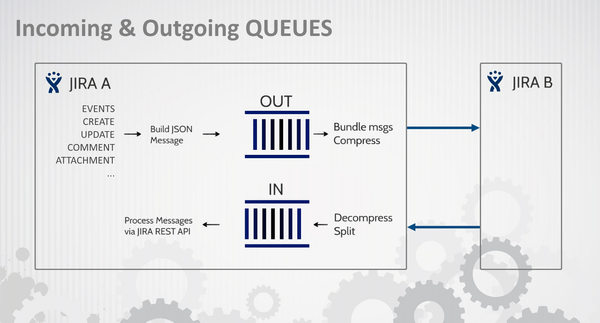
  Please, read below all marks carefully. This is quite low level introduction which understanding may be crucial to resolve some problems. Please, read below all marks carefully. This is quite low level introduction which understanding may be crucial to resolve some problems.
- Message are stored in queues.
- Messages are flush after some period of time (see Services).
- There are several services and each service may have several tasks in sequence. For example OutgoingService do following:
- Process outgoing messages in NEW status (message types: Create, Update, Comment)
- Process outgoing messages in RETRY status (message types: Create, Update, Comment)
- Process outgoing messages in RETRY status (message types: Attachment)
- Process outgoing messages in NEW status (message types: Attachment)
- So you can image that single flush may not be able to process all data-synchronization at once.
- Each service can execute in different order each time (depending on cron and execution duration).
- Each service has some tasks that change message statuses which need to wait for next service execution to process further.
- Communication depends on execution from both JIRAs. Flushing local queues is not enough to make synchronization happen. They need to be flushed on remote JIRA too.
- You can make flush faster from Synchronization web panel on issue (described below).
- Messages (and services) have two main categories:
- Data (fields, comments, attachments)
- Confirmation / Response (only for acknowledge)
- Queues are in JIRA DB. You can browse them with right tool (SQLDeveloper, Heidi, MySQL Query Browser, etc.).
- Communication is made using HTTP protocol. You can sniff this communication with tools like HTTPNetworkSniffer.
- Changes on issues are in 90% made using JIRA REST API. However this API is called from local JIRA (not remote).
So this is internal HTTP communication. - There are different strategies to handle: create-update, comments, attachments. So HTTP messages may differ.
- Data format is JSON.
Preinstalled Components
During installation plugin create one custom fieldsfield:
There is another custom field that can be setup manually: Under the hood there are 7 services responsible for synchronization task: - Outgoing Job - it is responsible for sending changes data to remote JIRA,
- Incoming Job - it is responsible for handling data receipt from remote JIRA,
- Outgoing Response Job - responsible for sending changes confirmation to JIRA which started data synchronization,
- Incoming Response Job - deals with incoming responses (mark data as synchronized),
- Archivization Job - move all synchronization data marked as done to archive,
- Pull Job - when JIRA is behind firewall(connection is in passive mode) and is not able to send synchronization data to remote instance, pull job in remote JIRA fetch data and performs synchronization,
- Pull Response Job - when JIRA is behind firewall(connection is in passive mode), this job in remote instance fetch all acknowledge information(it's similar to Outgoing Response Job, but works only when connection is in passive mode).
You can decide how often jobs run, to do that set whatever Cron expression you like in general configuration of the synchronizer. See also SchedulersServices Configuration
Synchronization LevelConnection setup has a test which should be executed in first place (it may not be successful until the remote JIRA does not have corresponding connection set).
So configuration sequence is as follows: - setup local connection
- setup remote connection & test
- test local
If you get negative test over and over: - check log files for errors (JIRA_HOME/log/atlassian-jira.log)
- this is very likely that it may lead to infrastructure
| Info |
|---|
The plugin uses connection to synchronize configuration.
Even though no (2) Contract is defined yet, there may be some communication over network between two JIRA instances.
You can look for these errors in log files too. |
| Section |
|---|
Configuration synchronization can be forced on contract level:  Image Removed Image RemovedIf you see warning  flag next to the link - that means there were some changes in configuration that awaits to be sent to the remote. flag next to the link - that means there were some changes in configuration that awaits to be sent to the remote. There is a lot of configuration on contract page. There are validators that play a gatekeeper role for contract consistency. Nevertheless, there may be some backdoor that, if reported will be continuously improved. To make a contract valid you need to bind it with remote contract. So contract always works in pairs (local-remote).
If you could not bind a contract to the remote: - check if remote JIRA has pushed its configuration changes (how to do that - see Contract above)
- try to synchronize configuration locally too (how to do that - see Contract above)
- if after a while nothing changes check JavaScript error in web browser (usually available after pressing F12)
- check log files for errors (JIRA_HOME/log/atlassian-jira.log)
In this example we have local contract named Default contract that binds to remote contract Default .
When bind is done you should see remote contract triggers status (Active/Inactive).
That gives you some hint about: - synchronization scope
- mistakes on remote contract setup
| Section |
|---|
 Image Removed Image Removed
|
| Section |
|---|
Field Mapping is defined in two stages (see below for more) and it requires contract bind to complete. | Info |
|---|
Technical user permission! It is very important to keep in mind to extend Technical user permission (the one from connection) if new contracts are added for new projects. Verify permission on different levels: You can browse contract's queue logs by pressing log icon:  Image Removed Image Removed
More about Log Browser you can find below. Fields MappingThere are some validators implemented around Field Mapping (select only relevant remote field type for your local one, provide local field name, etc.). | Info |
|---|
In current (and upcoming) plugin versions we try to avoid adding too much restrictions on custom fields type mapping. There is a lot of custom fields provider on Atlassian Marketplace we cannot handle and some are with very sophisticated API. However, there is a chance that they support JIRA REST API and can be used with IssueSYNC plugin. We give you a possibility to try it for your own. |
In some cases you can find an error message in the log file that refer to Field Mapping problem: | Code Block |
|---|
ERROR Unsupported field type detected. Field Status (status) has no field mapper! |
That means the field 'status' is not supported and cannot be synchronized. (For that particular field see Workflow Synchronization.) However this error: | Code Block |
|---|
{"errorMessages":[],"errors":{"project":"project is required"}} |
may have source in wrong Field Mapping (Remote Field names). Synchronization LevelSynchronization
Issue Panel There is a web panel on issues that have a (2) Contract set. | Info |
|---|
This panel can be disabled in general plugin configuration. |
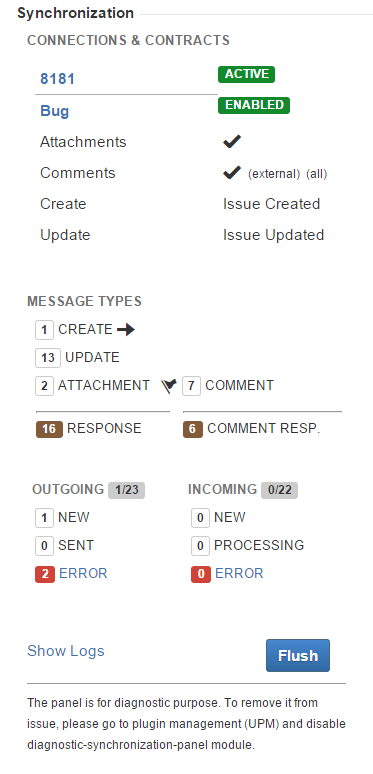 Image Removed Image Removed
Panel sections: - General warning are shown on top ( ) and they should NOT be ignored. They may provide you quick answer why synchronization is not performed.
- Connections & Contracts
- First line is a (1) Connection name and mode ( or )
- Below is a (2) Contract name and its status ( or
| Status |
|---|
| colour | Yellow |
|---|
| title | disabled |
|---|
|
)- Additional contract configuration is listed below.
So for example if comments are not synchronized you may see that they are not enabled or you need to use External Comments Tab.
- There can be many Connection/Contract for one issue.
- Message Types
- Left group is for CREATE, UPDATE, ATTACHMENTS
- Each message should receive RESPONSE (number of responses should match sum of messages)
- Arrow next to CREATE informs whether issue was create in local JIRA (->) or remote (<-)
- Right group is for COMMENTS
- The flag icon informs that there is a message that waits for processing. You can see also that there is one response missing for comments.
- Outgoing & Incoming
- 1/23 means that 23 outgoing messages were processed successfully. One is still processing.
- It is not very likely you will see NEW & PROCESSING messages in Incoming queue because they are processed instantly. However, if you see messages there for a while that may indicate a problem.
Show Logs opens Log Browser in context of given issue (for more see Log Browser).  Image Removed Can be used to force queues processing. It is good for evaluation to speed-up a communication a bit. You can flush after making a changes that should be synchronized. Processing incoming changes and responses. You may need few seconds to see the change on the issue. After flush you should also refresh a page (F5). Image Removed Can be used to force queues processing. It is good for evaluation to speed-up a communication a bit. You can flush after making a changes that should be synchronized. Processing incoming changes and responses. You may need few seconds to see the change on the issue. After flush you should also refresh a page (F5).
| Anchor |
|---|
| logbrowser | logbrowser | Log BrowserLog Browser is available in Administration -> Add-ons -> IssueSYNC -> Logs Browser
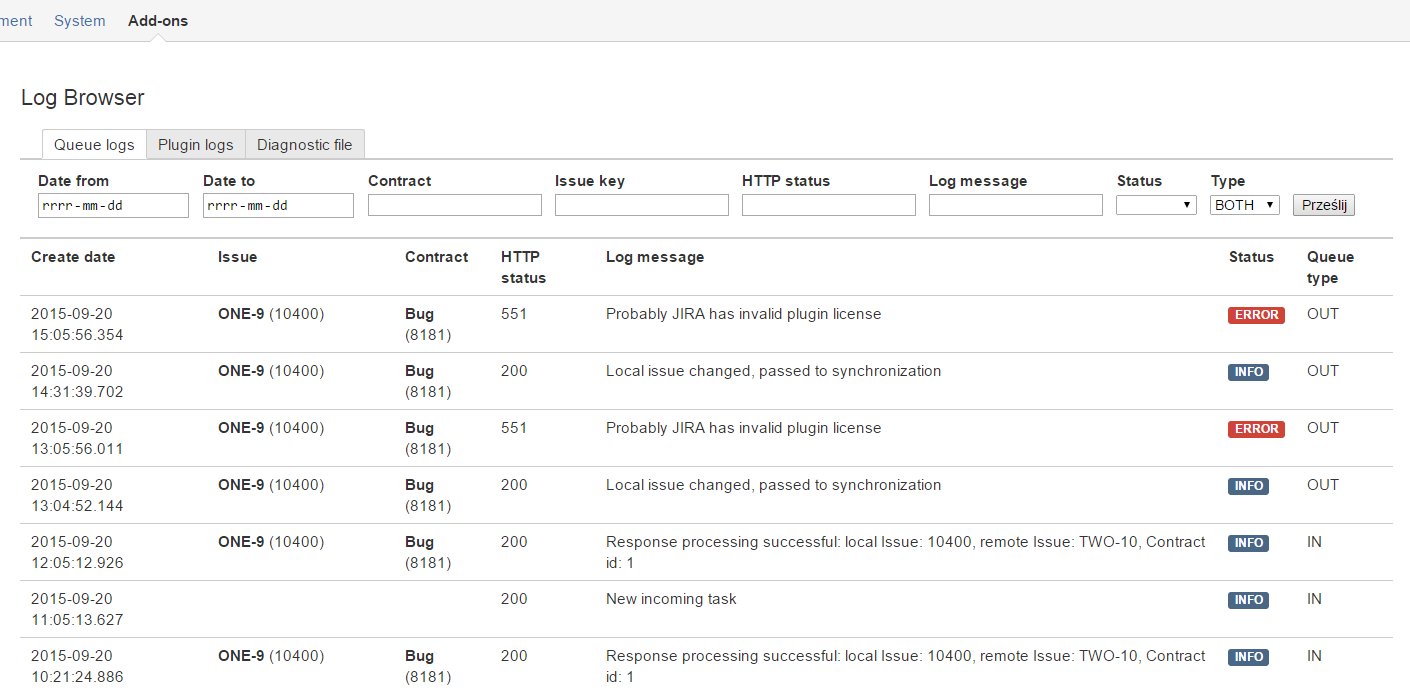 Image Removed
Image Removed
There are three tabs:- Queue Log - shows logs corresponding to QueueIn and QueueOut in the plugin. It is good to diagnose synchronization: messages, events/triggers, HTTP results.
- Plugin Log - it is low level log. There is information about Services execution, processing messages, etc.
- Diagnostic File - allows to download result from QueueLog, PluginLog and QueueIn/QueueOut content. Bundled and zipped files can be sent to our support for further investigation.
Log Files
JIRA has two folders with log files:
- JIRA_HOME/log
- JIRA_DISTRIBUTION_FOLDER/logs
In the first one, the plugin creates intenso-synchronizer.log file with most of its logs. In case the file size will reach 20 MB intenso-synchronize.log.1 will be created. After a while old log files should be removed.
| Info |
|---|
Reading logs can be difficult because it contains error codes. For example:
2015-09-22 11:12:24|INFO |2|syn001|(SCHEDULED)|
syn001 is a code that translates to "Archivization task was run!" (SCHEDULED)
Complete codes list can be found in plugin jar (downloaded from marketplace or from your JIRA_HOME/plugins/installed_plugins directory) in file synchronizer-extended-logger.properties
- Last log lines can be browse in Log Browser in Plugin Logs tab.
- Log files can be bundled and downloaded in Log Browser (Diagnostic File tab). In case of problem you can sent them to our support.
 In some cases JIRA_HOME/log/atlassian-jira.log can includes some additional information that are not included in intenso-synchronizer.log. You may investigate these logs too (search over 'intenso' keyword) or send the file to our support.
In some cases JIRA_HOME/log/atlassian-jira.log can includes some additional information that are not included in intenso-synchronizer.log. You may investigate these logs too (search over 'intenso' keyword) or send the file to our support.
Database
Queues can be browsed directly in database (use your favorite DB client):
- AO_6D516B_QUEUE_IN
- AO_6D516B_QUEUE_OUT
There is also a log queue that contains more details about communication:
QueueIn Statuses:
- NEW (0)
Message has arrived.
- PROCESSING (1)
Update after create scenario - waits until response with created issue id will return.
Message is awaiting some other dependent messages. Status very rare to happen. - DONE (5)
- ERROR (6)
- RETRY (4) <- This one can be set manually (SQL Update Statement) to force resent of ERROR messages. *
QueueOut Statuses:
- NEW (0)
Message has arrived. - SENT (2)
Message sent to (or pulled by) the remote. - DONE (5)
- ERROR (6)
- RETRY (4) *
Few words about the sync flow
- Everything starts when event selected in contract configuration occurs. Changes are filter by field mapping and synchronization string is created. This data are saved in database and are waiting for Outgoing Job to be send. If you want to see what data will be sent look into database table(A0_6D516B_QUEUE_OUT).
- Outgoing Job send synchronization data stored in A0_6D516B_QUEUE_OUT to remote JIRA instance where data are saved in databse A0_6D516B_QUEUE_IN table.
- Incoming Job fetch data in status NEW / RETRY and build internal rest request to JIRA REST API. Depends on result update status and send response to JIRA which started conversation(more technically save data in A0_6D516B_QUEUE_OUT table).
- Outgoing Response Job fetch response related data from A0_6D516B_QUEUE_OUT and sends response to JIRA which started synchronization.
- Incoming Response Job fetch data from A0_6D516B_QUEUE_IN table in database related to responses and update status of synchronization data from initial A0_6D516B_QUEUE_OUT records from point 1.
Disabled Contract
Contract can be disabled either one or both ways. Here are some rules that should apply
| Status |
|---|
| colour | Blue |
|---|
| title | since v0.8.1 |
|---|
|
- If contract is disabled in LOCAL JIRA - all events (triggers) will be ignored. No data will recorded into queues.
- If contract is disabled in LOCAL JIRA but enabled in REMOTE - incoming messages will arrive but won't be processed.
- If contract is enabled in LOCAL JIRA but disabled on REMOTE - events will be processed, changes will be recorded in queues and sent to REMOTE; however REMOTE won't process communication any further (no response will arrive until contract will be enabled again in REMOTE).
- Both disabled in the same time - no communication recorded in queues, nothing is sent in context of given contracts.
| Anchor |
|---|
infra | infra | InfrastructureHTTP / Firewall
In case of connection problem, one thing to check are firewall rules. Communication can be blocked either by local or remote environment.
Firewall should have exceptions that allow to pass HTTP communication on JIRA server port. For more details please check documentation for your firewall software.
HTTPS / SSL
If one JIRA communicates with another one via SSL protocol it is required that server has a valid certificate installed. You can use this plugin to do that https://marketplace.atlassian.com/plugins/com.atlassian.jira.plugin.jirasslplugin/server/versionhistory
This is required because it is server-server communication rather than client-server.
cURL
Use cURL tool to check connection problems.
- Tests should be executed on JIRA server.
- You need access to the server (SSH, Remote Desktop, etc.).
- If cURL is not available on the server please install it (http://curl.haxx.se/download.html) or ask your administrator to do that.
Test #1 -Check if JIRA can make a call to itself.Execute cURL command like this:
| Code Block |
|---|
curl -D- -u techUser:techUserPassword -X POST --data @test.json -H "Content-Type: application/json" https://my.jira.domain/rest/api/2/issue |
Where:
- techUser is a technical user set in (1) Connection configuration
- techUserPassword is a password of technical user (you may consider to clean .bash_history file afterward for security reasons, because password is passed in open text)
- @test.json is a file (described below) that should be in the same directory where you run your cURL command
- https://my.jira.domain is your JIRA baseURL

Example test.json file:
| Code Block |
|---|
{
"fields": {
"project":
{
"key": "DEMO"
},
"summary": "Issue created from REST.",
"issuetype": {
"name": "Bug"
}
}
} |
This is create issue message (see JIRA REST API for more). You may need to customize this message to correspond your projects, issue types, required fields on create issue screen.
Expected result:
| Code Block |
|---|
HTTP/1.1 201 Created
Server: Apache-Coyote/1.1
X-AREQUESTID: 753x265x1
X-ASEN: SEN-L5760827
Set-Cookie: JSESSIONID=4E76FC9C1CF6DC2968E99F9FCC212C2B; Path=/; HttpOnly
X-Seraph-LoginReason: OK
Set-Cookie: atlassian.xsrf.token=B4ZU-DJPZ-5KS0-30HD|2c3e821cadc54f8863793fd9e0f7698797800b37|lin; Path=/
X-ASESSIONID: 1sxm55y
X-AUSERNAME: admin
Cache-Control: no-cache, no-store, no-transform
X-Content-Type-Options: nosniff
Content-Type: application/json;charset=UTF-8
Transfer-Encoding: chunked
Date: Mon, 21 Sep 2015 10:33:25 GMT
{"id":"10300","key":"DEMO-17","self":"https://my.jira.domain/rest/api/2/issue/10300"} |
That test's result means:
- JIRA sees itself over the network using baseURL.
- Technical User has permissions to create issues.
- You know what fields are required to create given issue type in given project (may be helpful when defining Contract and Fields Mapping).
| Expand |
|---|
|
You can get also some errors like this: | Code Block |
|---|
HTTP/1.1 400 Bad Request
Server: Apache-Coyote/1.1
X-AREQUESTID: 768x268x1
X-ASEN: SEN-L5760827
Set-Cookie: JSESSIONID=432B1110B607CFD9E17607472A03C6B4; Path=/; HttpOnly
X-Seraph-LoginReason: OK
Set-Cookie: atlassian.xsrf.token=B4ZU-DJPZ-5KS0-30HD|6a7aa3728c16031343a5d8eafe35ded827fb441a|lin; Path=/
X-ASESSIONID: 1j9b05l
X-AUSERNAME: admin
Cache-Control: no-cache, no-store, no-transform
X-Content-Type-Options: nosniff
Content-Type: application/json;charset=UTF-8
Transfer-Encoding: chunked
Date: Mon, 21 Sep 2015 10:48:21 GMT
Connection: close
{"errorMessages":[],"errors":{"project":"project is required"}} |
this is also 80% fine. At least we know that JIRA sees itself over network. |
That result means the test has FAILED:
| Code Block |
|---|
curl: (6) Could not resolve host: host-from-baseURL |
Try to contact you administrator and ask him if it is possible to add your domain into hosts file.
Test #2 -Check if local JIRA can make a call to remote JIRA.Execute similar cURL command like int Test#1 but
instead of local JIRA baseURL, provide remote JIRA URL,instead of local JIRA Technical User, provide remote user with proper permissions  You may need to ask remote JIRA administrator to create a test user for you.
You may need to ask remote JIRA administrator to create a test user for you.
Make sure you run the test from your JIRA server / host.
| Info |
|---|
This test is only for Active (see (1) Connection) JIRA instance. The passive probably does not have access to the network. |
HTTP Accelerators
Proxies
Some problem may occur with HTTP accelerators like Varnish. You may consider to disable it for confirmation if it generates the problem.
SSO
Atlassian Crowd solution is supported.
In case of custom JIRA seraph authenticator - the result is unknown and depends on implementation. Please, contact our support if you find a problem with authenticator.
Epilog
Challenge
Changes made in one JIRA are isolated, they are not propagated automatically to remote JIRA instance. This delay may cause many problems and unexpected behavior and attract lot of attention and efforts to revert changes.
This section gives better understanding and described how to handle such situations.
What can change?
Connection settings - for example infrastructure changes, or password changes - what will be the symptoms in this situation? All messages will get error status, they can be retry when problem will be solved.
Contract changes - has major influence on remote JIRA instance
JIRA technical user change permission, roles or is no longer presence.
JIRA project settings can change - required fields and others
Workflow can be changed - has influence on status synchronization
More than one customfield of type Issue Status Synchronization, or Synchronized issues will be added.
What influence can those changes have on JIRA in time aspect?
Basically if we edit local contract remote JIRA still send different data so the result is invalid, even parallel change do not guarantee that data will be consistent. Possible solutions:
How to deal with changes?
When connection settings change - errors appear and all messages/communication have to be repeat on both instances
If connection will be deleted all contracts related to connection will be deleted too.
If contract changes:
If required field is no longer in mapping - an error appears, json in queue has to be changed and message has to be retry
If new field appear in contract - then is not mapped, so data are lost
If project or issue type change - all new issues will be synchronized in new issue type/project , all updates still will be made in last issutype/project. Updates are insensitive on issutype/project, they works on issue key/ issue id
If contract will be disabled/removed then updates/create messages will not be collected/ remote updates will cause errors, message processing can be repeated
If technical user change:
If user don't have permission to add/comment/attachments/update an error appears - all messages can be repeated in order to keep data synchronized
If user don't have permission to browse other changes will be collected and synchronized
If project change:
New required fields will be added, which is not in field mapping - errors appears and all messages have to be repeated
If field will be no longer in the screen changes will not be collected
If more than one customfield will be added - there will be some unexpected behaviors
|
|
|---|
Synchronization
Issue Panel
|
There is a web panel on issues that have a (2) Contract set. | Info |
|---|
This panel can be disabled in general plugin configuration. |
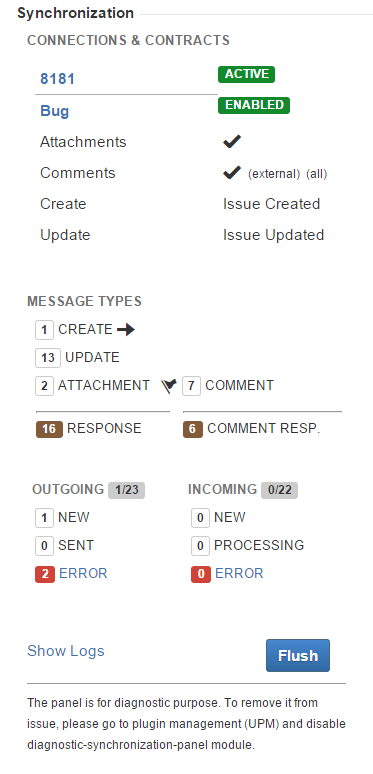 Image Added Image Added
Panel sections: - General warning are shown on top ( ) and they should NOT be ignored. They may provide you quick answer why synchronization is not performed.
- Connections & Contracts
- First line is a (1) Connection name and mode ( or )
- Below is a (2) Contract name and its status ( or
| Status |
|---|
| colour | Yellow |
|---|
| title | disabled |
|---|
|
)- Additional contract configuration is listed below.
So for example if comments are not synchronized you may see that they are not enabled or you need to use External Comments Tab.
- There can be many Connection/Contract for one issue.
- Message Types
- Left group is for CREATE, UPDATE, ATTACHMENTS
- Each message should receive RESPONSE (number of responses should match sum of messages)
- Arrow next to CREATE informs whether issue was create in local JIRA (->) or remote (<-)
- Right group is for COMMENTS
- The flag icon informs that there is a message that waits for processing. You can see also that there is one response missing for comments.
- Outgoing & Incoming
- 1/23 means that 23 outgoing messages were processed successfully. One is still processing.
- It is not very likely you will see NEW & PROCESSING messages in Incoming queue because they are processed instantly. However, if you see messages there for a while that may indicate a problem.
Show Logs opens Log Browser in context of given issue (for more see Log Browser).  Image Added Can be used to force queues processing. It is good for evaluation to speed-up a communication a bit. You can flush after making a changes that should be synchronized. Processing incoming changes and responses. You may need few seconds to see the change on the issue. After flush you should also refresh a page (F5). Image Added Can be used to force queues processing. It is good for evaluation to speed-up a communication a bit. You can flush after making a changes that should be synchronized. Processing incoming changes and responses. You may need few seconds to see the change on the issue. After flush you should also refresh a page (F5).
|
|
Log Browser is available in Administration -> Add-ons -> IssueSYNC -> Logs Browser
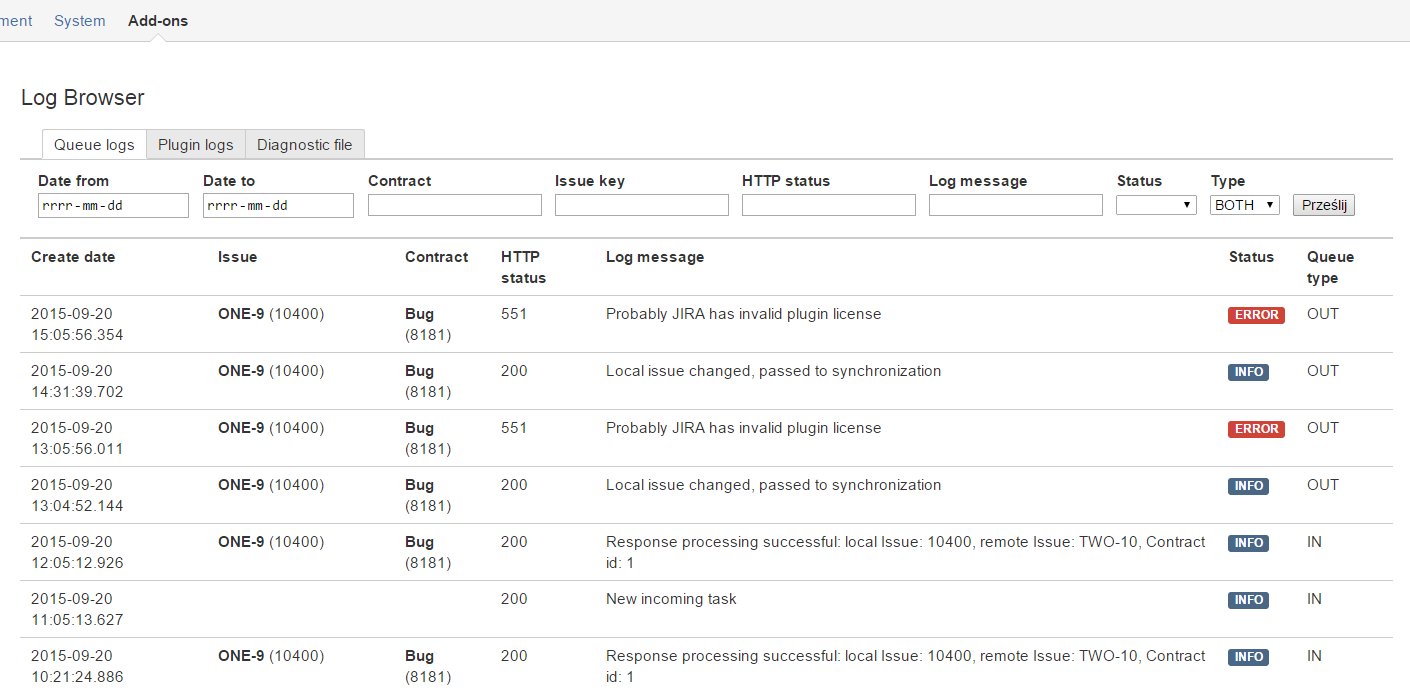 Image Added Image Added
There are three tabs:
- Queue Log - shows logs corresponding to QueueIn and QueueOut in the plugin. It is good to diagnose synchronization: messages, events/triggers, HTTP results.
- Plugin Log - it is low level log. There is information about Services execution, processing messages, etc.
- Diagnostic File - allows to download result from QueueLog, PluginLog and QueueIn/QueueOut content. Bundled and zipped files can be sent to our support for further investigation.
|
Log Files
|
JIRA has two folders with log files: - JIRA_HOME/log
- JIRA_DISTRIBUTION_FOLDER/logs
In the first one, the plugin creates intenso-synchronizer.log file with most of its logs. In case the file size will reach 20 MB intenso-synchronize.log.1 will be created. After a while old log files should be removed.
| Info |
|---|
Reading logs can be difficult because it contains error codes. For example: 2015-09-22 11:12:24|INFO |2|syn001|(SCHEDULED)| syn001 is a code that translates to "Archivization task was run!" (SCHEDULED)
Complete codes list can be found in plugin jar (downloaded from marketplace or from your JIRA_HOME/plugins/installed_plugins directory) in file synchronizer-extended-logger.properties |
- Last log lines can be browse in Log Browser in Plugin Logs tab.
- Log files can be bundled and downloaded in Log Browser (Diagnostic File tab). In case of problem you can sent them to our support.
 In some cases JIRA_HOME/log/atlassian-jira.log can includes some additional information that are not included in intenso-synchronizer.log. You may investigate these logs too (search over 'intenso' keyword) or send the file to our support. In some cases JIRA_HOME/log/atlassian-jira.log can includes some additional information that are not included in intenso-synchronizer.log. You may investigate these logs too (search over 'intenso' keyword) or send the file to our support.
|
Database |
Queues can be browsed directly in database (use your favorite DB client): - AO_6D516B_QUEUE_IN
- AO_6D516B_QUEUE_OUT
There is also a log queue that contains more details about communication:
QueueIn Statuses: - NEW (0)
Message has arrived.
- PROCESSING (1)
Update after create scenario - waits until response with created issue id will return.
Message is awaiting some other dependent messages. Status very rare to happen. - DONE (5)
- ERROR (6)
- RETRY (4) <- This one can be set manually (SQL Update Statement) to force resent of ERROR messages. *
QueueOut Statuses: - NEW (0)
Message has arrived. - SENT (2)
Message sent to (or pulled by) the remote. - DONE (5)
- ERROR (6)
- RETRY (4) *
Few words about the sync flow - Everything starts when event selected in contract configuration occurs. Changes are filter by field mapping and synchronization string is created. This data are saved in database and are waiting for Outgoing Job to be send. If you want to see what data will be sent look into database table(A0_6D516B_QUEUE_OUT).
- Outgoing Job send synchronization data stored in A0_6D516B_QUEUE_OUT to remote JIRA instance where data are saved in databse A0_6D516B_QUEUE_IN table.
- Incoming Job fetch data in status NEW / RETRY and build internal rest request to JIRA REST API. Depends on result update status and send response to JIRA which started conversation(more technically save data in A0_6D516B_QUEUE_OUT table).
- Outgoing Response Job fetch response related data from A0_6D516B_QUEUE_OUT and sends response to JIRA which started synchronization.
- Incoming Response Job fetch data from A0_6D516B_QUEUE_IN table in database related to responses and update status of synchronization data from initial A0_6D516B_QUEUE_OUT records from point 1.
|
Disabled Contract
|
Contract can be disabled either one or both ways. Here are some rules that should apply | Status |
|---|
| colour | Blue |
|---|
| title | since v0.8.1 |
|---|
|
- If contract is disabled in LOCAL JIRA - all events (triggers) will be ignored. No data will recorded into queues.
- If contract is disabled in LOCAL JIRA but enabled in REMOTE - incoming messages will arrive but won't be processed.
- If contract is enabled in LOCAL JIRA but disabled on REMOTE - events will be processed, changes will be recorded in queues and sent to REMOTE; however REMOTE won't process communication any further (no response will arrive until contract will be enabled again in REMOTE).
- Both disabled in the same time - no communication recorded in queues, nothing is sent in context of given contracts.
|