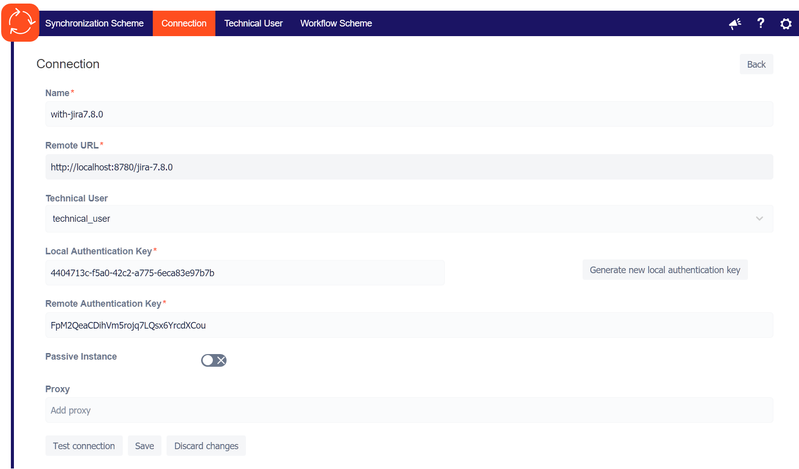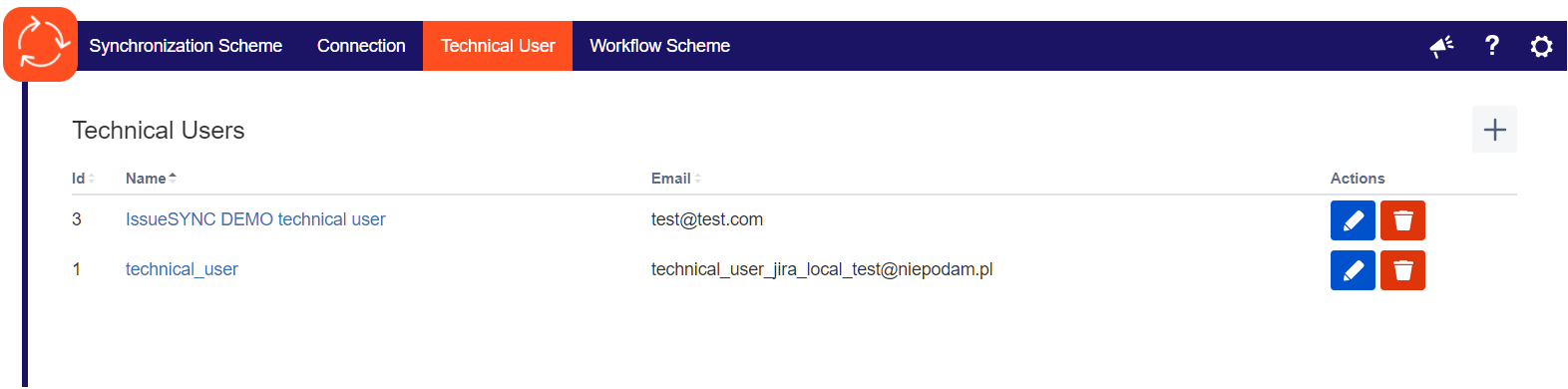Setup Connection URL & User
Connection
Connection consists of:
Name
Remote URL - point to remote JIRA instance (it is not required if you select passive instance flag)
Technical User - it is the local JIRA user, defined in Technical User section
Local Authentication Key - it's token base solution, only data send with proper key will be synchronized, so it prevent unauthorized access to plugin API. This value has to be unique, because it defines explicit connection on incoming request.
Remote Authentication Key - it's token that allows access to remote JIRA instance (it's local authentication key set on remote instance).
Passive Instance
Often set when remote JIRA is behind firewall, so your local instance cannot send data to remote instance. In such case we turn passive instance flag on the other side (the instance not accessible / behind firewall need to stay active).
If you check it, remote URL and remote authentication key will not be required any more and that's because communication responsibility has been moved to active instance (active instance performs all requests in order to keep issues synchronized).
Please be sure that if you need active instance you can reach remote instance, and there is an exception in firewall, to avoid infrastructure problems not related with plugin.
If you fill all necessary data you can:
Test Connection (Remote JIRA test call) - ]This call is skipped if connection is in passive mode. This test can also fail if remote JIRA is not set or is inaccessible.
Technical User
Technical user is a local JIRA user created in user management. On behalf of this user: issues will be created and updated.
- Technical User have to be dedicated, you cannot use your current user (or any which is used by a person), it is because changes made by technical user are not synchronized.
- Technical User need to have proper permission - Please note that technical user need to have relevant permissions, such as browse/create/update issues, comments or attachments addition.
Test
1. It will test your Server URL. It might happen that your JIRA Server has complex routing, so URL (JIRA Base URL) accessible from internet is different than local URL, which your server can access itself. Please check and eventually modify your Alternative JIRA Server URL in general configuration.
2. It will test if you have provided proper password for your user. This information can be due two reasons:
- Wrong user password
- You have tested technical user to many times with wrong password, so CAPTCHA code is required. OAuth is not able to resolve this conflict. You can go to user administration and reset fail login count or just login as this technical user and provide CAPTCHA code on logon.