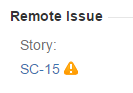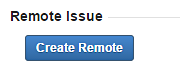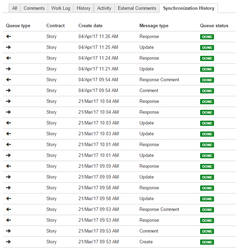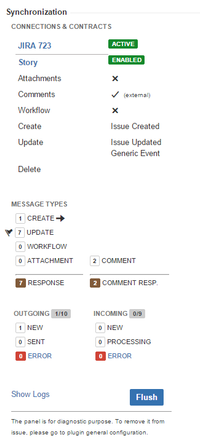Issues
Issue synchronization is designed to be transparent in use. You work with issues as usual, creating them, assigning, commenting, updating, etc.
You need to define your synchronization flow selecting from many options The IssueSYNC add-on provides.
Triggers
Some issues in your project at given time are synchronized automatically (often just after your own local issue creation, defined by Triggers) or manually by hitting Create Remote Button (also see below).
Fields, comments, attachments, workflows and other will be synchronized if remote issue (see below) does exist.
Remote Issue Panel
Once your issue is replicated in remote JIRA you will see remote issue key listed just under a Context name that defines conditions for your synchronization.
Example:
Context name is 'Story' and remote issue key SC-15.
You can also see ![]() indicator that tells you there are some changes not synchronized yet. You need to wait a bit in rare cases it takes longer than few minutes to reflect changes in remote JIRA and make indicator disappear.
indicator that tells you there are some changes not synchronized yet. You need to wait a bit in rare cases it takes longer than few minutes to reflect changes in remote JIRA and make indicator disappear.
Note! If you have access (credentials) to remote JIRA you can click remote issue key, it will redirect you to remote issue in remote JIRA instance.
In some scenarios/configurations remote issue may be created by pressing Create Remote button. You will not see this button in case remote issue already exists (so you are not able to create duplicates that way).
Synchronization History
Synchronization History tab allows you to see when and what type of data was exchanged with between local and remote issue in a simple form.
There are more options included depending on synchronization status (see Retry).
Synchronization Panel
Synchronization panel is advanced diagnostic panel that gives you insight into details of given ticket synchronization. You can Flush changes faster, see Context setup, outgoing and incoming messages by type and status, browse logs and errors.
For more see Diagnostic chapter and Sync Web Panel.