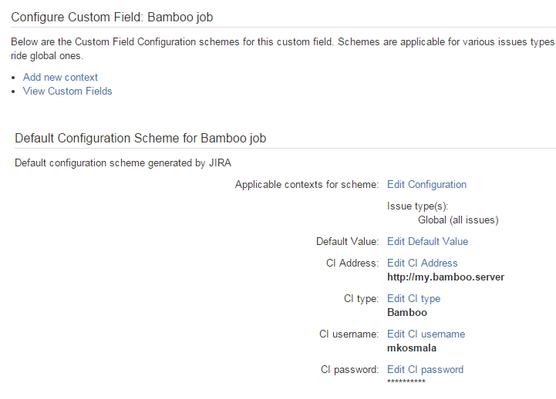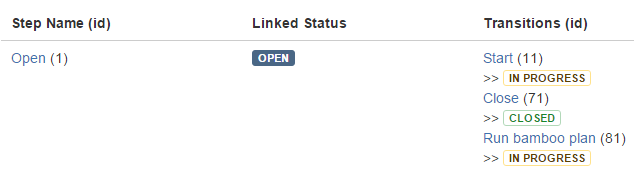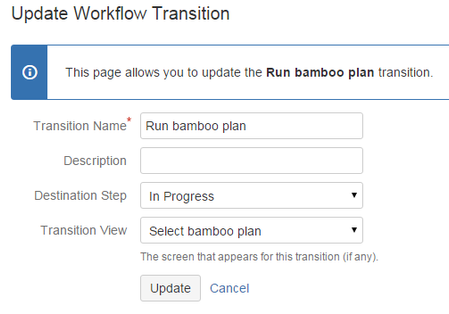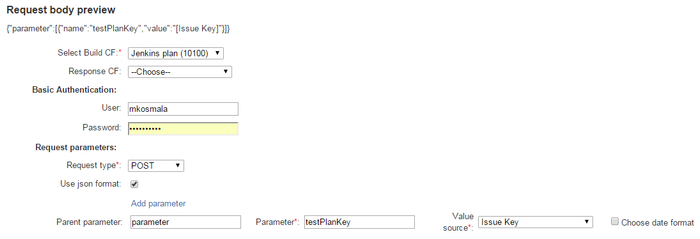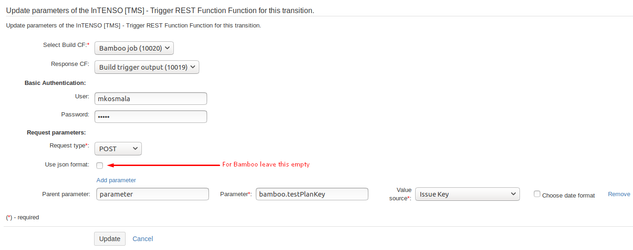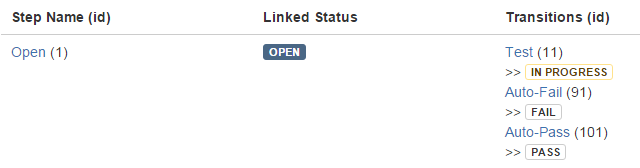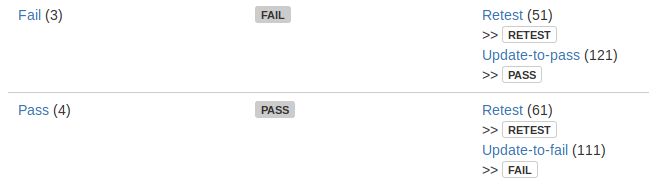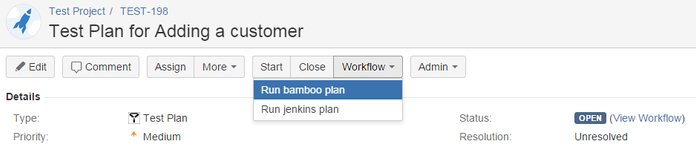Configuration of TestFLO Automation
DEPRECATED APP: End of development and support
The functionality of this app became a part of TestFLO itself since TestFLO 8.0. and we have decided to pause our efforts in this area, so this app is no longer available on the Atlassian Marketplace. All development efforts related to automated tests will be focused on TestFLO. Please use the test automation integration present in TestFLO 8.x and higher instead. Customers who have TestFLO Automation for Test Execution will be supported until their license expires.
JIRA Configuration
- After installing the plugin a new custom field called Intenso [TMS] - Select Build will be present in your JIRA.
Add it to your project through Administration > Issues > Custom Fields > Add Custom Field > Advanced > InTENSO [TMS] - Select Build
and give it a proper name, e.g. "Bamboo job". - There is another custom field named Intenso [TMS] - Select TC Creation Strategy, Add it to your project like in previous step.
- Configure Select Build custom field to point to your CI server, select its type and fill in the user's credentials:
Note that for Jenkins the URL should be: http://<your_jenkins_server>/api/json
You can verify this by clicking "Rest API" at the bottom right of the screen while on the Jenkins panel and then choosing: JSON API.
- Add a screen to your Test Plan workflow and add the Select Build field to it
TestFLO Core supports any parent issue type for your Test Cases therefore you can configure other workflows than Test Plan to trigger your test runs as well
Add Select TC Creation Strategy field to your screen. - Add a new transition to your Test Plan workflow from Open to In Progress and call it e.g. Run Bamboo plan.
- Assign the screen from the step 3 to the Transition View field (accessible when you edit the transition):
- Add a Post Function to the newly created transition, select the InTENSO [TMS] - Trigger REST Function
- in the Select Build CF choose the Select Build field that you created
- optionally, in Response CF you can select a custom field on the Test Plan that, in case the postfunction fails to contact the CI server, will contain the reason of this failure. This custom field needs to be created prior to configuring the postfunction and it needs to be a standard multiline text field.
- fill in the User and Password fields with the credentials of a user on your Continuous Integration (CI) server who has permissions to run the tests
- set Request Type to POST
- for Jenkins, check the Use json format
for Bamboo, leave the Use json format unchecked - click Add Parameter and fill in:
the Parent parameter field with the string parameter
the Value source with Issue Key
the Parameter field with the following value:
For Bamboo:
bamboo.testPlanKey
For Jenkins:
testPlanKey
Here is an example of a properly configured postfunction for Jenkins:
And here is one for Bamboo:
Remember to save the postfunction and publish your workflow.
- In your Test Case workflow add Auto-Fail and Auto-Pass transitions from Open to Fail and Pass:
- In your Test Case workflow add Update-to-fail transition from Pass to Fail status and Update-to-pass transition from Fail to Pass status.
- If you would like hide those transitions from the human testers can add a condition on both transitions that will only allow a specific user to execute them. This specific user can be, e.g. a robot with a dedicated account. Here is more information about workflow conditions.
Again, remember to save the publish your workflow. - From this point on you will be able to execute your tests by selecting the proper transition on your Test Plan:
- Select your build to be executed and decide about the creation strategy:
- Update existing - only update the status of existing Test Cases
- Update and create new - update the status of existing Test Cases and create new Test Cases for other automated tests not included in the Test Plan.
TestFLO Automation Configuration
TestFLO Automation configuration page is available in Project Settings > Test Automation.
Enable TCT creation
Check this option if you want to create Test Case Templates for your automated tests. Every Test Case created due to automated test will be bind to appropriate template by the TC Template field, just as always. If the template doesn't exist, it will be automatically created.
You can also choose the project in which Test Case Templates will be created by selecting a project in the Projects field.
You will be able to choose projects with Test Repository module activated. You also have to be granted the Browse Project permission to see it on the list.