
For actual version see Workflow Synchronization page. |
Video for Example configuration

Access
Workflow synchronization mapping is accessible through Administration -> Add-ons -> IssueSYNC -> Workflow Mapping
Currently there is single configuration file. It uses JSON format to save data.
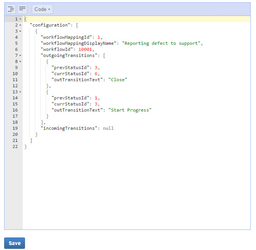
In future JSON editor will be covered by more user friendly UI. The configuration data will stay the same, so migration to new UI will be transparent. More about JSON Format |
Configuration format
{
"configuration" : [
{
"workflowMappingId" : 1,
"workflowMappingDisplayName" : "Reporting defect to support",
"workflowId" : 10001,
"outgoingTransitions": [
{
"prevStatusId" : 2,
"currStatusId" : 5,
"outTransitionText" : "Start progress"
}
],
"incomingTransitions": [
{
"inTransitionText" : "Resolved",
"workflowTransitionId" : 41
}
]
}
]
} |
Exchange configuration guide
To exchange workflow configuration with remote JIRA administrator it is enough to send him:
Example
Below screen shows configuration for two, cooperating JIRAs.
At top, first JIRA A creates a ticket that is sent to second JIRA B. Ticket waits in status. JIRA B makes transition from
to
. That triggers JIRA A to
. JIRA B can
or
ticket without coconsequences in JIRA A but if it goes to
status it triggers in JIRA A
status. From now, JIRA A can accept or reject issue sending it to
or
status accordingly. That will trigger transitions in JIRA B.
Mind that statusID is not what you can see in Administration -> Workflow screen. Please use help box at the right for workflows provided. |
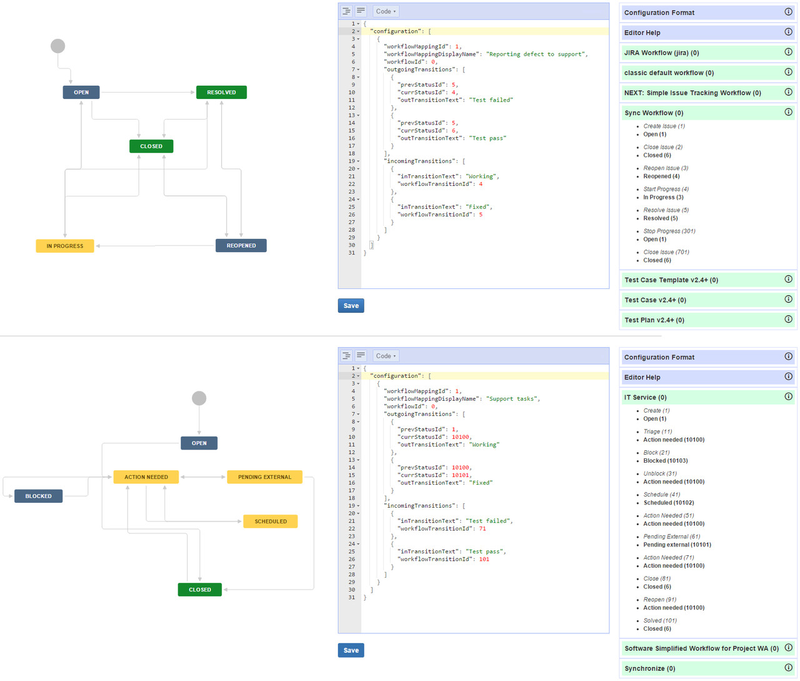
Configuration editor
Configuration editor works in two modes:
Tree mode is very handy for fast multiplying some elements. In example below new mapping is added for outgoingTransitions by selecting 'Duplicate' action from node context menu:
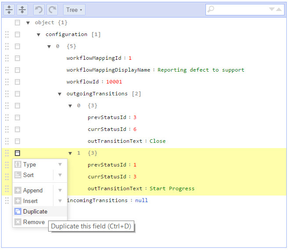
You can still save file on your local hard drive and use your favorite JSON editor instead. When file is ready, simply paste its content in Code mode.