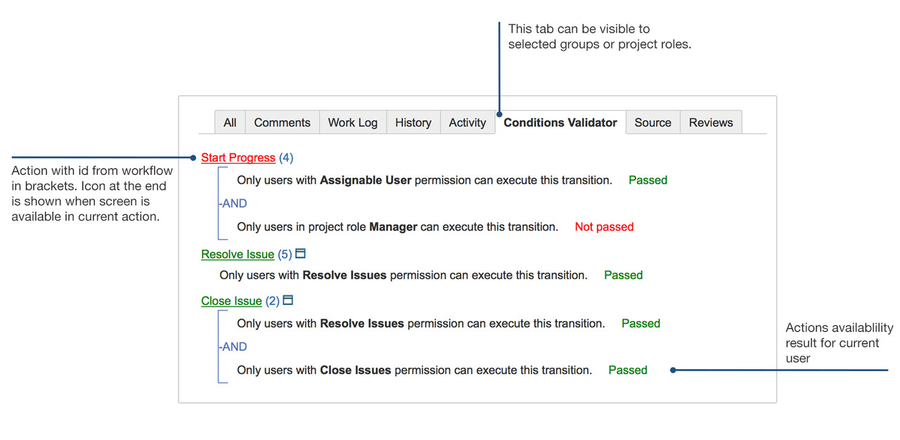...
| Style | ||
|---|---|---|
| ||
|
| Div | ||
|---|---|---|
| ||
Help 1 - Conditions Validator |
As you can see on the screenshot, there are some interesting information on the Conditions Validator tab.:
| Feature | Description / Comments |
|---|---|
| Actions availability result | |
| Action's workflow ID (link) | This can be useful if you have many transitions with the same name. This is visible only for members of JIRA Administrator. |
| Screen exists flag (link) | This is visible only for members of JIRA Administrator. |
This feature can be used with Hint Button. Read more.
Configuration
Go to Permissions (Tab) page from plugin's menu. You can select there groups and projects which Conditions Validator's applies to. When the user opens Issue View the plugin will check groups AND issue's project permission that you set here. If BOTH checks will pass, then Conditions Validator's tab appear.
When groups permission check will pass?
If nothing selected then check will pass and all groups can use Condition Validator's tab. The user may be in many groups. In this case if user belong to ANY of the selected groups, Conditions Validator's tab will be visible to them. In other words, if group is selected, then Condition Validator's tab appear to every participant of the group.
When projects permission check will pass?
Condition Validator's tab appear only in selected projects. If nothing selected then Condition Validator will be visible in ALL projects.
...